Position-report data for Sailmail can be shared from Coastal Explorer, a popular charting program from Rose Point Navigation. Coastal Explorer and our Airmail software can be running on the same computer or connected via a wired or WiFi network. Data can be made available by either creating a UDP port for sending data or a TCP “Data Server” to allow Airmail to connect and retrieve data.
The difference between TCP and UDP is that data sent over a TCP client-server connection is checked, acknowledged, and re-sent as needed. For UDP, data is sent “blind” without checking and can be lost. For navigation data, occasional data loss is not a big problem because the data always repeats at frequent intervals. And the advantage of broadcast UDP is that the data is available to everyone connected to the network. The problem is that WiFi networks struggle with broadcast UDP data, and some WiFi networks block broadcast UDP altogether. In this case, using a TCP connection is the answer.
To create a TCP Data Server, click the “Settings” button and then select “Electronics”. The input connections should already be configured, be sure that data input is working properly before setting up any data output.
Next click “Configure a new device” on the “Electronics” panel, and then click “Configure NMEA 0183 Data Server” under Networking at the bottom. This brings up the Data Server window:
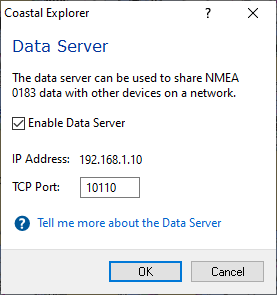
In the data server window, check the “Enable” box and enter a TCP server port. Port number 10110 is reserved specifically for NMEA data, but this can be any port not already in use (it is best to stick to numbers above 2000, and below 30000).
Click OK to save settings and close this window, and close the Electronics panel.
To set up Airmail, open the Position Report window (from Airmail’s Window menu), find “Data input” near the bottom, and click on the “Setup” button. This opens a Data-Input Window. Click “Settings” or “Advanced settings”, select TCP, and enter the same port number as used for the Data Server above. For TCP, if that source is the same computer then leave the address box blank or enter “127.0.0.1” or “localhost”, and if the TCP source is a different computer or device then enter its IP address.
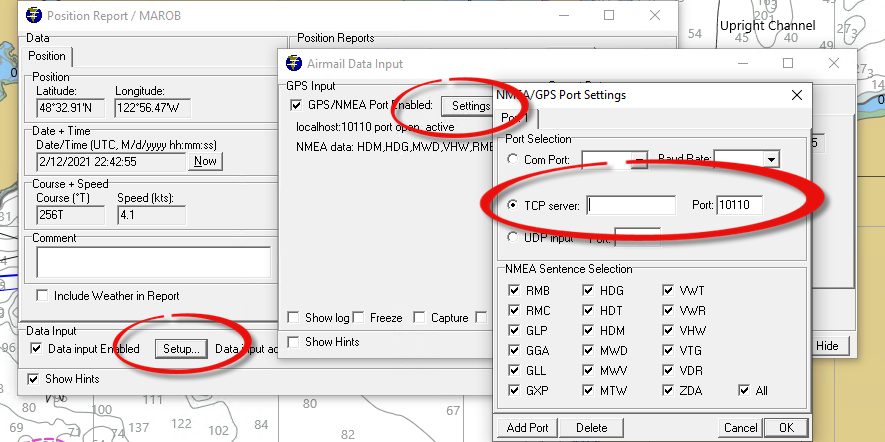
To send data from Coastal Explorer via UDP, go back to the Electronics panel, Configure a new device, and select “Add a Network Port’. Select “NMEA 0183 Over UDP”, give it a label such as “UDP sender”. The address box is not used here, for Coastal Explorer UDP is always broadcast. Enter the port number (10110 is a good choice, TCP and UDP ports are separate– the same port number can be used for both TCP and UDP).
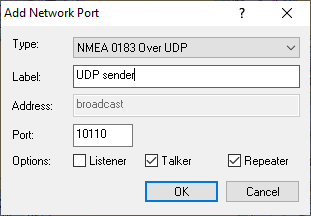
Make sure “listener” is un-checked, and check the “Talker” and “Repeater” boxes. Checking “talker” will send basic nav and waypoint data (RMB and RMC sentences), and “repeater” will re-transmit any data that Coastal Explorer received from instruments (see note below on NMEA-2000).
The Airmail setup for UDP is the same as above except select “UDP” input and enter the same port number as used for Coastal Explorer’s UDP port. (For older Airmail versions, the UDP port# can be entered with a “U” prefix as a COM-port e.g. “U10110”).
Another option is to set up both Data Server and a UDP connection. This is literally as simple as setting up both connections as described above. This allows other programs to connect either via TCP or UDP based on capabilities and network configuration. The same port number can be used for both connections, as TCP and UDP ports are separate.
A note on NMEA-2000: Coastal Explorer happily decodes and uses NMEA-2000 data, but only basic nav data is converted to NMEA-0183 format and available via the Data Server or UDP repeater. (For Coastal Explorer ver 4.0 this includes GPS data but not wind, AIS, etc).
Note that Airmail prior to 3.5.060 doesn’t gracefully share UDP ports. Sending data from Coastal Explorer to Airmail on the same computer will work fine (and should be reliable), but trying to send to multiple receiving programs on the same computer may not work– Airmail may not be able to open the port. Updating Airmail or using the Data Server option above will avoid this issue.
Note also that a “UDP Broadcast” as described above will generally not be forwarded through a WiFi network. This is not an issue with most wired network connections, and using a TCP connection to Coastal Explorer’s Data Server will avoid the whole issue.
