When internet access is available, you can use Airmail’s “Mail Client” window to connect to Sailmail to retrieve and send messages over a standard POP3/SMTP email connection. This is not useful for satellite or other low-speed connections, but is an alternative when shore-based internet is available (marina WiFi, cellular hotspot, etc).’
Open Airmail’s Mail Client window from the “Modules” menu. If you don’t see “Mail Client” listed, then open the “Options” window (“wrench” button or from Airmail’s Tools menu), select the “Modules” tab, and then check the box to the left of “Mail (pop/smtp) client”.
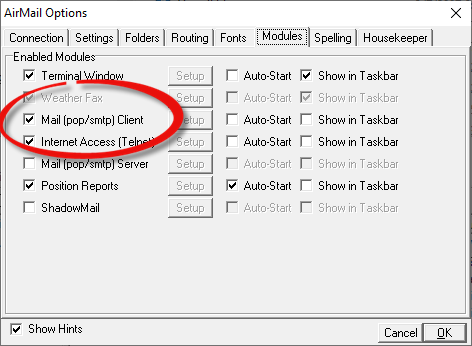
For Airmail 3.5, the Mail Client window will be pre-configured for Sailmail. Simply click the “Check All” button to check each account (“Sailmail” in this case) and send/receive email.
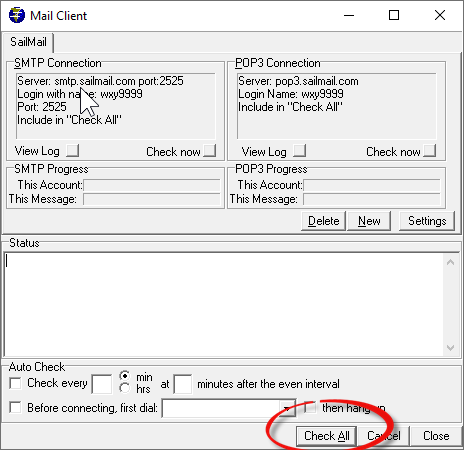
For earlier versions of Airmail you may need to add the settings for Sailmail. If there is a “Sailmail” tab at the top then click “Settings”, if not then click “New” and enter “Sailmail” as the account name. Enter the following settings:
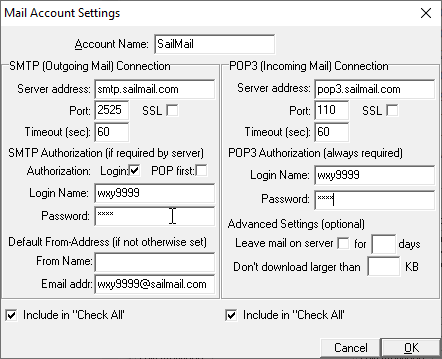
For SMTP (Outgoing Mail (SMTP) Connection:
- Server address: smtp.sailmail.com
- Port 2525 (no SSL or TLS, see note below)
- TImeout: normally 60 seconds
- Authorization: check “Login”
- Login Name: Your Sailmail callsign or ID (without the “@sailmail.com”)
- Password: Your Sailmail Password (from your “Welcome” message)
- The “Default from-address” will be your complete Sailmail address.
For POP3 (Incoming Mail) Connection:
- Server address: pop3.sailmail.com
- Port 110 (no SSL or TLS, see note below)
- Timeout: normally 60 seconds
- Login Name and Password, same as above
- If you want messages to remain available on the server for radio or satellite download then check “Leave mail on server”. If “days” is blank then messages are held for up to 30 days, or until retrieved.
- If you don’t want to download large messages then enter a limit (KB = 1024 bytes).
These settings will work also for other email clients, e.g. checking from GMail or Outlook accounts, etc. Sailmail now supports SSL/TLS and setup is straightforward.
A note on SSL/TLS: These terms refer to secure connections, SSL (Secure Socket Layer) generally refers to the earlier implementations (SSL 1.0, 2.0, 3.0). TLS (Transport Layer Security) refers to updated versions.
Sailmail’s mail server supports SSL ver 3.0 and TLS 1.0, 1.1 and 1.2. Servers and clients always negotiate the highest level that both sides understand. For SMTP, port 465 was previously SSL and 587 was TLS, but they are now interchangeable and either can be used. POP3 SSL/TLS connections use port 995. Future Airmail versions will show only the TLS option.
Note: SSL/TLS connections can be used with Airmail’s mail-client, for SMTP enter port 465 or 587 and check SSL (or TLS if available). For POP3, enter port 995 and check SSL (or TLS).
